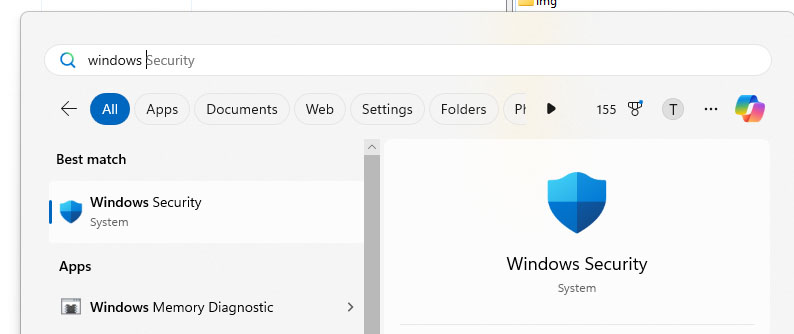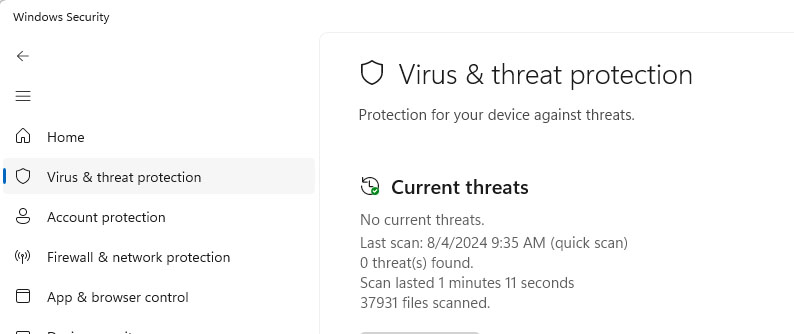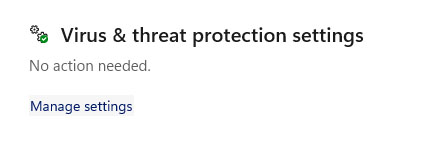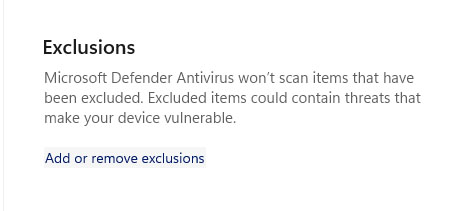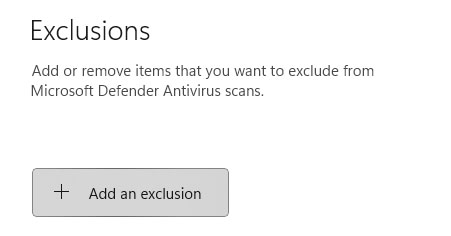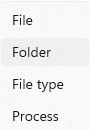Download Troubleshooting
This page is to provide a guide to frequently asked questions related to downloading Project Alfheim and getting online!
Contents
Client Won't Download, It's Flagged As a Virus
This is an annoying one and will prevent you from downloading the client altogether. In order to set up Alfheim if this happens to you, you will need to make an exception for your downloads folder and then eventually your Alfheim folder.
The reason the client is flagged as a virus is because it directly modifies the grf and files within your Alfheim folder. (i.e. it can put an mp3 file in your BGM folder, or modify your iteminfo file directly).
Fear not, the client and download is entirely safe! But that doesn't mean you should leave your downloads folder as an exception once this is done, only your Alfheim folder needs an exception after you finish this guide. Be sure to remove your downloads folder from your exception list when completing this guide.
Step 1
Press your windows key and then in the search bar type "Windows Security"
Step 2
On the left hand list choose "Virus & Threat Protection"
Step 3
Once on that page, choose "Manage Settings" underneath Virus & threat protection settings.
Step 4
Then scroll down to the bottom and find the exclusions section, and click Add or Remove exclusions.
Step 5
You may get a User account control pop asking if its ok to access this page, just click yes.
After that click the add an exclusion button.
Step 6
From the drop down list, choose "Folder"
Step 7
First you will have to make your downloads folder or wherever the file is trying to download to be saved, an exception so it will not be immediately removed or rejected.
Step 8
Since the client is zipped in a zip file, you will first need to make the folder where you will place this zip file. No picture for this one, you will have to choose where you want to place it. Simply right click anywhere you want it and make a new folder and name it Project Alfheim.
DO NOT place the downloaded zip file into the folder just yet.
Step 9
Now go back to the exclusions and add another exclusion for your new Alfheim folder. You should now have the downloads and Alfheim folder as exclusions for now.
Step 10=
Place your client zip file into your new alfheim folder now that it is excluded and extract it there. If you needed to update the patcher can download our latest patcher and place it in there after the extraction.
Step 11
Once you are sure the folder is extracted and working you can go back to your exceptions list and remove your downloads folder as an exception.
DO NOT remove your new Alfheim folder as an exception or the patcher may get randomly eaten at times. If this happens, redownload using this same guide.