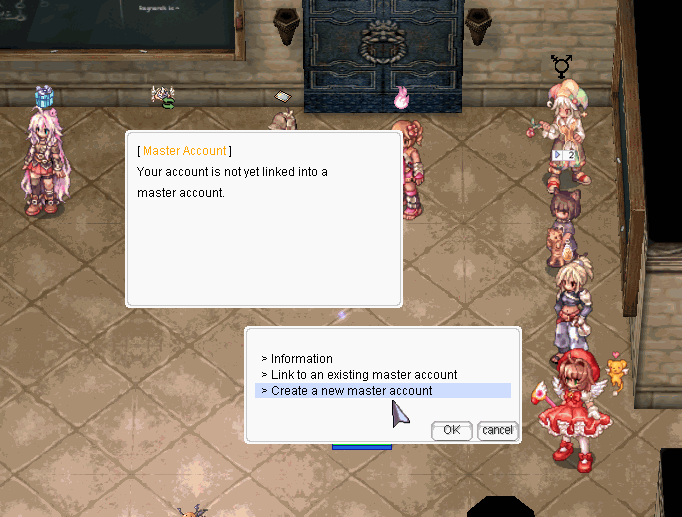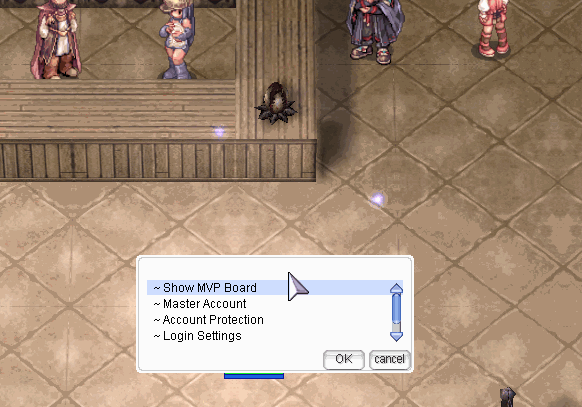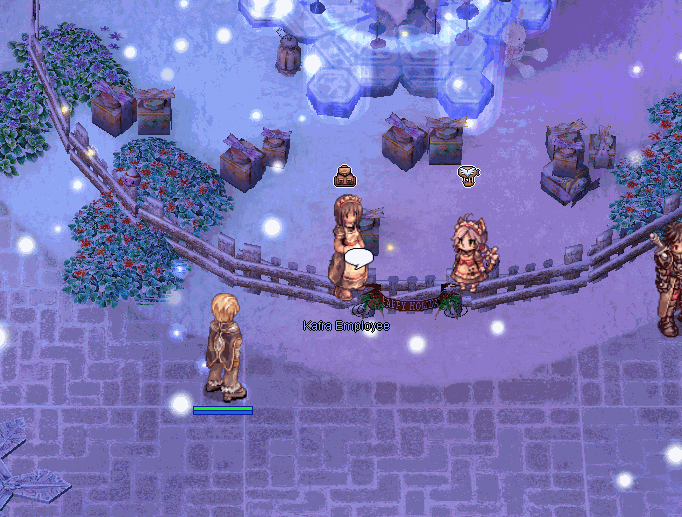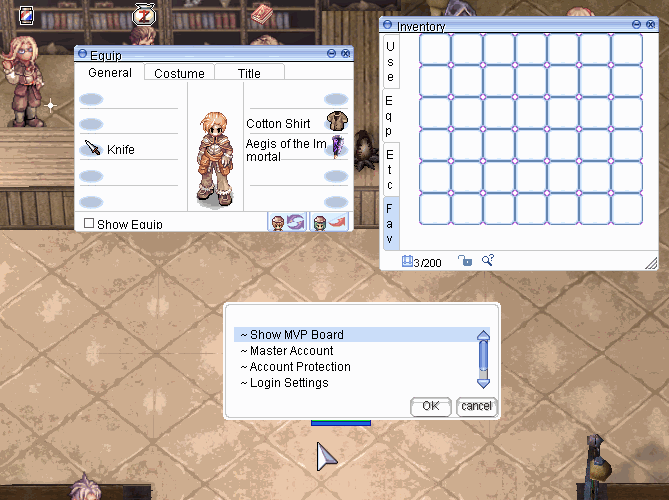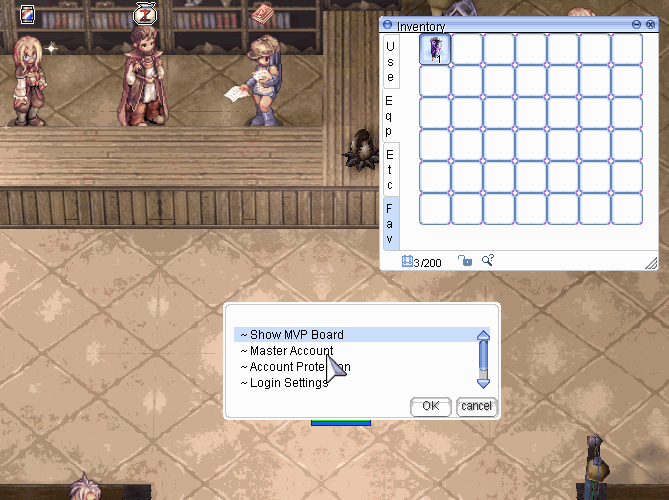Master Accounts
The Master Account system on Alfheim makes it possible to link all game accounts under one unit. The Master Account system settings are accessed by using the @utility command in-game. Upon logging in a character on a game account that is not linked to a master account, a pop-up will continuously appear until it has been linked to one. This is done to make sure that any account that is logged in is linked to an account, as it is integral for systems such as Card Captor Sakura. Below we'll go into the rules and what you can do with the Master Account system.
Contents
Rules
- Master Accounts on Project Alfheim are mandatory to have and every game account should be under a master account.
- You can have as many game accounts you want under one master account, but the game accounts still function like normal game accounts otherwise, so only share game account information with people you trust and/or utilize the @protect command to protect your items/characters. There is no guest access option currently.
- Once an account is assigned to a master account it cannot be assigned to another.
- Players can only have one master account, those who are found to have multiple will be permanently banned immediately.
- Linking another person's account to your master account so they cannot link it to their own (assuming hacking an account or stealing a friends game account) will also result in a permanent ban, so only link your own accounts to your master account.
Creating a Master Account
You are given an option to create an account if you are not logged into a master account currently and accessing the master account NPC.
When you register you will be asked to provide a username, an email, and a password. Remember these as there is no forgot password or forgot username options! Staff can only help with lost accounts through support tickets and the turnaround on these will be extremely slow. If you forgot your password, do NOT make a second master account instead, and make a ticket despite this. Making a second account will result in a permanent ban as mentioned above.
Master Account Settings
To access your Master Account settings, the @utility command can be used in-game. To access these settings, it is required to input your Master Account password. The settings include equipment binding, storage access, changing password or email, and hiding Master Account information.
Master Storage Access
First, when creating a master account your primary account by default will be able to access master storage as pictured above when you check to see if you have access.
You can see your listed accounts linked under your master account with the first option in the list and selecting one will allow you to then assign master storage access or not to the account. So in the event you want to loan out an account, you can temporarily restrict master storage access to that account.
You can also choose to enable or disable access for all of your game accounts linked under the master account.
Once you've assigned access or created your master account and linked your first game account, you'll be able to access Master Account Storage normally by talking to any Kafra NPC and choosing the master storage option at the top. This storage will allow you to store items between different game accounts under one storage that they can all access. Note that only one game account at a time can access master storage, similar to guild storage for guilds.
Item Bounding and Unbounding
Through the new master account system you will also have the ability to bind equipment (not etc or consumable) items to your master account. This means the item will only be tradeable/storageable within your own master accounts. You cannot recall the item if you lose track of it, but you can ensure that it will be somewhere on one of your accounts as you cannot even drop the item on the ground by mistake.
To bind items you must have them equipped when selecting the option. Items that are bounded will have a different color text than normal for their name.
If you change your mind and want to unbound an item you must also have it equipped and select the option using the @utility command in much the same fashion as bounding the item in the first place.